Contents
- 1 Introduction
- 2 Grab the tools
- 3 Setup Psi Jabber for Gtalk
- 4 Setup the Transport
Introduction
This guide will present a process using Psi Jabber, Gaim, an AIM account, and a Gtalk account. However, any Jabber account and client will work, and the process will also work for Yahoo! and MSN protocols. Psi Jabber is required, however, to get things going. After that, Psi Jabber can be removed.
Grab the tools
Required for this tutorial, Psi Jabber is an open source and cross-platform Jabber client. The qca-tls package is required for Psi Jabber to work with gTalk. To install these on Ubuntu, first check your repositories to make sure “Universe” is enabled. Then:
 Code: Code:
|
| sudo aptitude install psi && sudo aptitude install qca-tls |
Setup Psi Jabber for Gtalk
- Open Psi Jabber, and add a new account. Name the account whatever you’d like (this will be your Gtalk account).
- For your Jabber ID, enter your entire e-mail address ([email protected]).
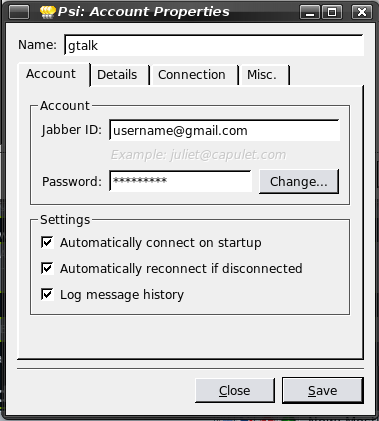
- In the Connection tab, check Use SSL encryption (to server), Ignore SSL warnings, Allow Plaintext Login (don’t worry, the SSL layer will keep you safe), Send “Keep-alive” packets (for NAT timeouts), and then Manually Specify Server Host/Port:. That’s every box on the tab.
- Enter “talk.google.com” in the Host: dialog box, and the port should be set to 5223.
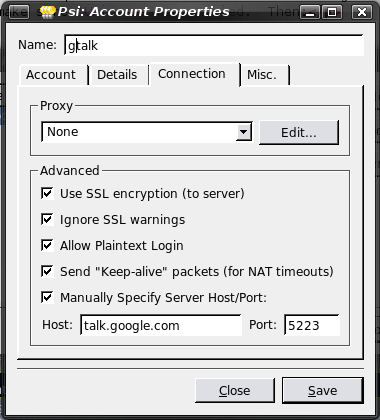
- Connect to gTalk.
Setup the Transport
- Go to Service Discovery and input one of the servers from this site into the Address: box. Make sure the server you’re using supports the protocol you’d like to use. This might take a few tries to find a server that works. As of this posting, the server jabber.3gnt.org seems to work just fine.
- Click Browse.
- Right-click on the protocol you’d like to use, and click Register. If Register isn’t available, either wait a moment to see if it shows up, or find another server. Enter the information for whatever account you’d like to use.
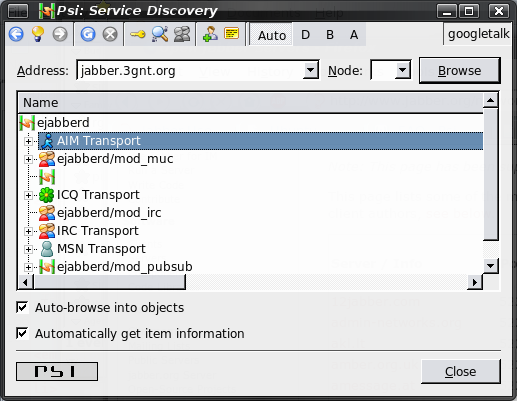
- After registering the account, you’ll begin to receive what might be hundreds of notifications on Psi Jabber. These will be all of your buddies on the account you registered asking to be on your buddy list. You’ll have to go through every single one and authorize them. When you’re all done with that, you can close out Psi Jabber, uninstall it if you’d like (sudo apt-get remove psi), and boot up your favorite Jabber client (I recommend Gaim). After you connect, your buddy list will soon populate with all of the buddies you just authorized.
